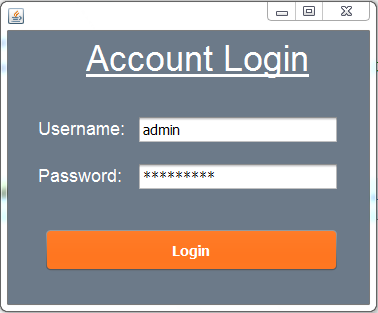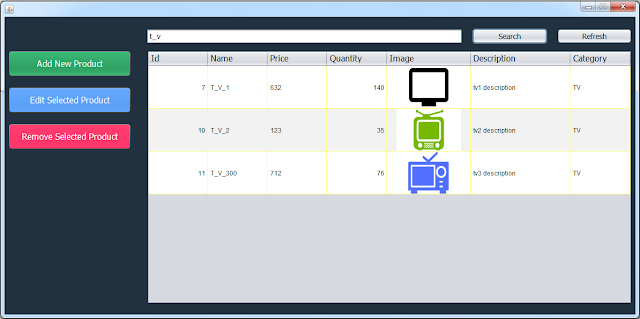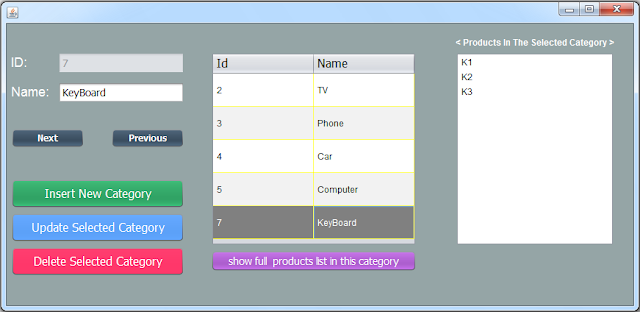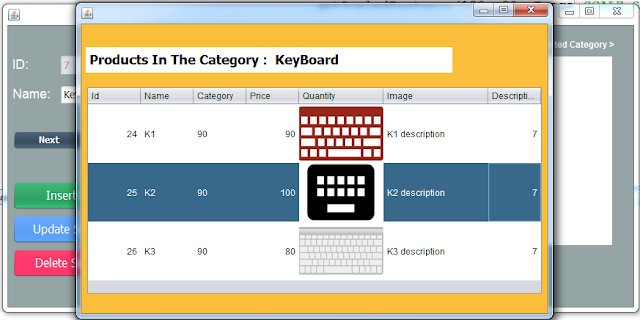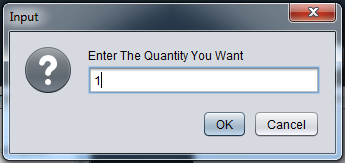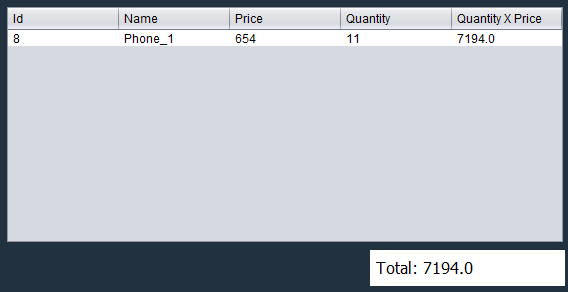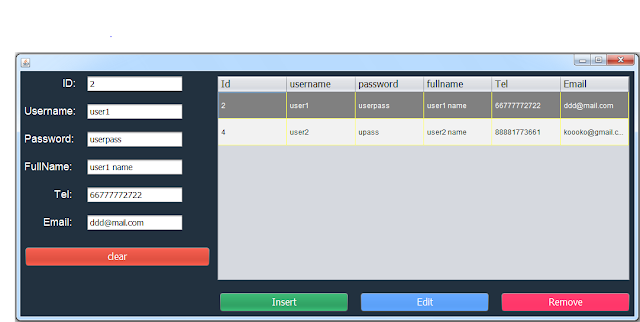in this java project demo we will see how to use our java netbeans inventory management system with a mysql database.
goals of this project:
- give students / curious persons an example so they can learn from it.
- helping people create their first project.
- sharing knowledge with others.
this project is not for:
- people who want to use it as their final year project.
- a real life store.
tools:
- java programming language.
- netbeans ide 8.2.
- mysql database.
- canva.com for images.
- flatuicolorpicker.com for colors.
- text file to generate order.
- text file to generate order.
Watch This Full Demo
1 - Login Form
the login form allow the ADMIN and the other USERS to login into the application Home Form
if the user enter wrong username or password a message will show up
and if everything is ok, when you click on the login button the main/home form will show up and the login form will close it self.
2 - Home Form
if the user type is ADMIN a "user" tab will be visible on the top menu
if the user type is USER the "user" tab will be invisible
3 - Product Section
when you click on the Product tab, the MANAGE_PRODUCTS_FORM will show up
- on the form load all products will be displayed into a jtable.
- when you enter a value in the search box and click search button, only the products that contain this value will be shown in the jtable.
if you click on the "Add New Product" button the Add_Product_Form will show up, this form allow you to enter the new product data and insert it into mysql database.
on the top form you can see a combobox categories, this combobox is populated from category table in the mysql database with the category name and id using HashMap.
and if you want to update a product just select the product you want to edit from the jtable and click on the "Edit Selected Product" and the Edit_Product_Form will show up with all the selected product data displayed on the form.
when you want to delete a product just select the product you want to remove and click on the "Remove Selected Product" button.
NOTE: when you Edit or Remove a product click on the "Refresh" button to see the new results in the jtable.
4 - Category Section
now if you want to manage the categories you have to go to the category tab.
- when you click on the category tab the MANAGE_CATEGORIES_FORM will show up.
- when you click on the category tab the MANAGE_CATEGORIES_FORM will show up.
- you can insert a new category by just entering the name on the textfield and click the "Insert New Category" button.
- the MANAGE_CATEGORIES_FORM contain a jtable with all the categories name and id.
- if you select a category from the jtable : 1) the data of the selected category will be displayed on the textfields, 2) the products on the selected category will be displayed on a list.
- also a navigation buttons for next and previous .
- when you click on "show full products list in this category" button a form with full products data in this category will show up.
5 - Customer Section
in this section you can:
- see all the customers in database displayed on jtable.
- get the selected customer data from jtable and set it into jtextfields on jtable click.
- insert a new customer.
- update the selected customer data.
- delete the selected customer.
- navigate using "Next" & "Previous".
- clear all jtextfields text using the "clear" buttons.
- display the selected customer orders count.
- display the selected customer total orders amount.
- display the selected customer last order date.
6 - Order Section
when you click on the order tab MANAGE_ORDERS_FORM will show up, and this form contain:
- 1 jtable with all customers.
- 1 jtable for products ( show products depending on combobox category ).
- 1 jtable to display the products you want to add into the order .
Watch A Full Order Section Demonstration
on the jtable for customers, if you select a row the customer id will be set into the jtextfield id.
now if you want to add products to the order follow those steps:
1 - select the category you want from the combobox.
2 - click on the product you want to add -> click on the ">>>" button enter the quantity you want, you can't enter 0 or let the box empty or enter a heigher quantity than the one available on the database.
and if everything is ok, the selected product will be add to the order jtable with the quantity you want.
now lets add more products to the order table
- in the jtable you can see a column "Quantity X Price" where we calculate the total price for this product.
- on the bottom you can see the total amount of all products.
- on the bottom you can see the total amount of all products.
- the "Remove Product" button allow you to select remove the selected product from the order jtable. - the "Clear" button allow you to remove all products from the order jtable.
if all is good, click the "Insert Order" button to add the new order with the details into the database.
if you want to show all the orders click on the "Show All Orders" button and All_Orders_Form will show up with all the orders displayed on a jtable.
when you click on "Print Selected Order" the selected order will be printed into a text file.
7 - User Section
and the last one is the user tab ( for admin only ), so when you click on it the MANAGE_USERS_FORM will show up with all the users displayed on a jtable.
- if you select a user from the jtable all the data will be set into textfields so you can delete it or edit the informations.
- and to add a new user enter the user informations click on the "Insert" button.
- and to add a new user enter the user informations click on the "Insert" button.